By Paul Connelly
Moving Beyond Personalised Learning
With the increased implementation of personalised devices in 1-1 programs across the education sector, the temptation is to think that technology will become the main conduit through which learning will occur. The seemingly exciting possibilities offered by adaptive learning programs offer glimpses to a horizon in which personalised learning can be found, through which personalised devices feed content directly to the student. However, as Audrey Watters from Educating Modern Learners notes, there are serious problems with personalised learning being the holy grail of education. She writes: “the problem with personalisation via adaptive software isn’t simply that “it doesn’t work.” It’s that it might work — work to obliterate meaningful and powerful opportunities for civics, for connection, for community. Work to obliterate agency for students. And work not so much to accelerate learning, but to accelerate educational inequalities.[1]”
Personally, this was highlighted in the 2009 release of Star Trek, in which a young Spock is shown in the Vulcan schooling equivalent[2]. The camera pans around a vast space in which students are immersed in bowl-shaped virtual reality environments with artificial intelligence providing tutoring through a call-and-response verbal interaction, while screens laden with complex mathematical algorithms transverse in front of the young children. At first glance, this appears to be a natural extension of our adaptive learning tools with 1-1 programs and a peek into the future of education. However, on a closer inspection, I felt utter repulsion. The isolation of the students, whilst providing truly personalised instruction, was merely devoid of community and social learning. Where was the teamwork, the collaboration, the interaction with others? Where was the deep inquiry, the critical thinking, the creativity? What lay beyond the impressive regurgitation of facts?
While quickly becoming a misnomer, the 21st Century Skills framework[3] of communication, collaboration, critical thinking, and creativity provide the foundational basis for contemplating the use technology in the schooling context and avoiding a future Vulcaneque education system. Therefore, the challenge that teachers face is to use the personalised devices that are available in their classrooms to ensure that they are not used exclusively for efficient delivery of content, as alluring as the notions of personalised learning may appear, but rather use their expanding functionality to meet and exceed the pedagogical implementation the 4Cs within the curriculum.
Real-Time Collaboration: Game Changing
A surprisingly strong candidate for this pedagogical implementation has been cloud-based office productivity tools. While lacking the glamour of a big data, adaptive learning system, solutions like Google Drive, Office 365, or to a lesser extent, iCloud, offer far more to schools than simply another method of word processing or spreadsheets. They offer real-time collaboration. This is the game changer that educational practitioners have been seeking when considering 21st Century Skills in their classrooms. It also offers a fundamental shift in the manner in which personalised devices can be used to completely redefine the pedagogical paradigm.
This is due to the ability for all stakeholders (students, teachers, administrators, parents, etc.) being able to create, share, edit and interact on a particular document, spreadsheet or presentation in real-time, on any internet-connected device, without the restriction of physical location. That is ground-breaking. Suddenly personalised devices are no longer expensive content delivery systems, but tools which offer immersive and fully collaborative work spaces.
Consider for a moment the manner in which this collaborative process may have occurred in the past: one student would have created a document on Word, made their edits, and then emailed the document to a classmate. The classmate would have waited till they received the email, then made their changes, saved a copy of the document, and emailed it back to the next person, and so on. Inefficient, sequential, tedious and procedural. Similar experiences could be felt with USB sticks or shared drive implementations. Remember “this document is locked for editing by another user” error messages?
With cloud-based, office productivity tools, these experiences become distant memories as the user creates, edits, shares and interacts with others on work, through the browser, with functionality, including: auto-saving, revision control, permission structure, commenting, in-line chat, off-line continuation, and most features one would expect from office productivity programs.
Google Drive, iPads and Firbank Grammar
Within my context at Firbank Grammar, Google Drive has proven to be the most stable and reliable implementation of real-time collaboration within an office productivity suite. The school is a Google Apps for Education (GAFE) environment, and uses OneLogin to handle the authentication of users between Google Drive and the school’s user control system. Our Google Drive implementation is managed by our network administrator, which offers particular features and limitations compared to a personal Google Drive account – such as organisational permission sharing, and user directory quick lookups. The school did investigate other cloud-based, office productivity solutions, but found Google Drive to be the most mature and capable solution at the time. A rock solid fibre internet connection internally and externally has ensured that cloud migration has occurred with teachers feeling that they can safely rely on the service.
I teach a class of Year 5 girls within an IB PYP curriculum framework, and all students have a parent-bought iPad. The classroom is kitted out with an interactive TV connected to Apple TV and a Windows 8 PC. Additionally, each classroom has 6 PCs and access to shared printers. All teachers are provided with a school-owned iPad and Windows 8 notebook.
Due to Google Drive’s agnostic platform requirement, the multi-layered operating system and device environment has been perfectly suited for such an implementation. The Google Drive iPad apps that students primarily use are fairly basic in functionality[4] compared to the laptop/desktop browser versions; however, the real-time collaboration engine is completely integrated into the iOS apps.
7 Examples of Google Drive Utilisation in the Classroom
Within the last 12 months, the Firbank Junior School at Brighton have steadily migrated their administrative and teaching practices to Google Drive from a shared drive arrangement. Here are some examples of where Google Drive has been used within this educational context.
1. Writing Conference
Collaborative work with students prior to Google Drive was problematic, and the writing conference is a prime example of this scenario. Previously, students would bring their exercise books to the teacher, who would then proceed to read the writing and then make annotations in red pen, or make verbal inferences of which the student would have to recall when later sitting at their desk. It was generally a passive learning environment for the student, and it was far from participatory.
With Google Drive, I asked the students to write their narratives directly on their iPads using the Docs app. Whenever they needed help or had completed their first draft, they were instructed to bring their iPads to a table where myself and the student could sit side-by-side. I then opened the document on my notebook and together we would edit the narrative directly onto our separate devices, whilst maintaining an open dialogue between us. This meant that I could point out a punctuation error, for example, indicate its location using text colour tool, and then scan for the next teaching point, while the student made the correction on the spot. The students really appreciated this system because they felt included in the process, and concluded with a polished story rather than a page full of red ink. Additionally, when it came to assessing, I could click through the revision tree as the colour of the revision corresponded to the user who made the edit, and determine the progression of the narrative from draft through to the finalised piece.

2. Group Work
As emphasised by the 4Cs, the notions of teamwork and collaboration amongst students is a critical pedagogical imperative. Therefore, there are many learning activities where students are required to produce something or annotate their thinking together. Previously this may have materialised on a large piece of butchers paper with textas, or a Word document that was emailed around.
In an example of this scenario, using Google Drive, I placed students into teams of three to four each and gave them 20 minutes to compose a poem together that was linked to our Unit of Inquiry. The students sat tightly, either at their desks or on the floor in a circle. One student in the team then created a document using the Docs app on their iPad, then shared the document natively with their teammates, who subsequently opened it and began composing the poem together. One student in a particular team had the battery go flat on their iPad, so they opened the document on one of the school desktops and collaboratively created the poem from the other side of the room from her team. Due to the nature of the technological environment, the room was buzzing with deep conversation about the poems, and some students favoured vocalising their thoughts, while other group members made the changes to the document, which were then approved in real-time by other teammates as they watched the text appear on their screens.

3. Whole Class
Civics and citizenship curricula often focus on the democratic nature of our society. However, this can be difficult to replicate using technology within the classroom. At the beginning of our Units of Inquiry, students compose ‘wondering questions’ about the central idea, and then vote on the most pertinent questions. Previously, the questions may have been transcribed by myself on the interactive whiteboard and voting would have been a teacher-run affair.
In this scenario, I created a blank document in Google Drive on my notebook and then shared the document with my class distribution list. The students then opened the document on their iPads and proceeded to list all their wondering questions on the document in one long list.
Once all the questions had been listed, I presented the live document on the interactive TV and then, as a class, we removed duplicates from the list. Afterwards, the students then placed emoji ticks next to questions that they thought were the most relevant to them while I monitored the user tags to ensure the voting was being conducted in a fair manner.
Some caveats should be noted for this. Firstly, the students must learn to ‘play fair’ in this environment. Whole page selects and random deleting of other’s work quickly degenerate the collaborative nature of the task. However, with encouragement, they can navigate these temptations. Secondly, there is currently a limitation of 50 simultaneous users. We have occasionally pushed this limit when collaboratively editing with an entire year level. While unwieldy, it can be managed.

4. Quizzes and Surveys
One particular feature of Google Drive that is beyond the normal functionality of traditional office productivity software is the ability to create forms. These forms can then be used for quizzes, surveys or assessments. The data from the forms created in Google Drive can be stored in a spreadsheet and analysed using add-ons like Flubaroo. This add-on is extremely powerful in quickly determining student performance on an assessment, and questions where the class may have performed poorly.
I have used Forms in a number of scenarios, including voting for the next class book, assessing diagnostic maths tests, receiving feedback about my teaching performance from parents, and sign-ups to various extracurricular activities.
Forms is an impressive addition as it has the capability to either allow public members or just the specified students complete the form, as well as the potential to capture the respondent’s email address, timestamp, and restrict their ability to complete multiple responses.
5. Interview Slots
There are many cases where the need for specialised software can be replaced by a little bit of work in Google Drive. A case in point was the process previously used by the school for managing student-led conferences. This was a tedious process in the past, with a system that did not allow collaboration amongst staff. By setting up a spreadsheet in Sheets on my notebook, I used the tabs to prevent page overflow and then tightly managed the permissions by cells or by tabs to ensure staff would not inadvertently delete or edit the slot framework.
Staff quickly migrated to the new system and, using cell-locking, were able to collaboratively negotiate different family or student requirements between siblings in different year levels rather smoothly. When conflicts arose regarding whether a staff member had or had not made a particular change, the revision control quickly determined the situation. Additionally, staff could then take their iPads to a meeting and make changes on-the-spot when negotiating verbally. Part-time staff used the in-page commenting system to communicate their desires with other staff who received email notifications when comments appeared.
6. Homework
While still in a migratory pattern, the delivery of the homework began to change this year as staff became more comfortable with producing PDFs, then uploading to Google Drive and creating shareable URLs that appeared on their blogs. Some staff discovered how to make the URLs directly downloadable, rather than redirecting to Google Drive first.
In addition to these implementations, I used Google Drive as a method for the students to record their nightly reading logs in a shared spreadsheet. The sheet was split into seven tabs, for each day of the week, with the student names in the first column. Students would then add details about the book they were reading, along with a review at the conclusion of the book. This then allowed other students to see what books other students were reading, and become inspired to read outside their usual repertoire.
7. Report Moderation
Handling student data is a complicated task at the best of times, particularly for staff who shy away from specialised gradebook software packages, or who shallowly use spreadsheet functionality when attempting to determine the spread of grades across a cohort.
Using Google Drive, my Year 5 team, consisting of three teachers, combined our student data on common assessment tasks, and then manipulated the data to determine the distribution of results. All the functions normally relied upon in Excel are present in Sheets, as well as useful formatting tools like conditional formatting. This methodology reduced the stress of the team as we could collaboratively interact with the data whilst verbally engaging in conversation to ensure the moderation process was rapidly completed. Additionally, but not storing the spreadsheet on a shared drive, it was significantly easier for the team to access the data from home when writing reports. The spreadsheet could also be shared with the literacy and numeracy co-ordinators who could insert comments to provide feedback or context on particular results.
Conclusion
Google Drive offers teachers the ability move beyond regarding devices like iPads as simply a method of providing personalised instruction and, move into the realm of the 21st Century Skills framework of communication, collaboration, critical thinking, and creativity. This cloud-based productivity suite achieves this desired pedagogical outcome through the powerful real-time collaborative feature which radically changes the classroom technological environment, and frees the curriculum from physical location or platform dependence.
Within the primary school, the emphasis shifts from the technology and back to learning as students can collaboratively use Google Drive to inquire, and think deeply and critically, whilst maintaining their focus on the teamwork or creative aspects of the activity as demonstrated through the examples listed above. Additionally, staff administrative practices can also be significantly enhanced through the migration to Google Drive.
Paul Connelly is a Year 5 Teacher at Firbank Grammar, Brighton Campus, Junior School. You can follow him on Twitter at @pconnellyelearn
[1] http://modernlearners.com/the-problem-with-personalization/
[2] https://www.youtube.com/watch?v=KvMxLpce3Xw
[3] http://www.p21.org/storage/documents/4csposter.pdf
[4] The iOS apps offer basic text formatting features, but critically, currently lack image embedding natively from the iPad. Tables too are not currently supported.


Latest posts by etsmagazine (see all)
- Introducing the MOBIUZ Ultrawide Curved Gaming Monitor – The Next Evolution in E-Gaming - January 28, 2022
- Technology For Inclusion With Diverse Learners - December 3, 2019
- 2020 Vision for Interactive Learning in Tomorrow’s Classroom - April 29, 2019
You must be logged in to post a comment.

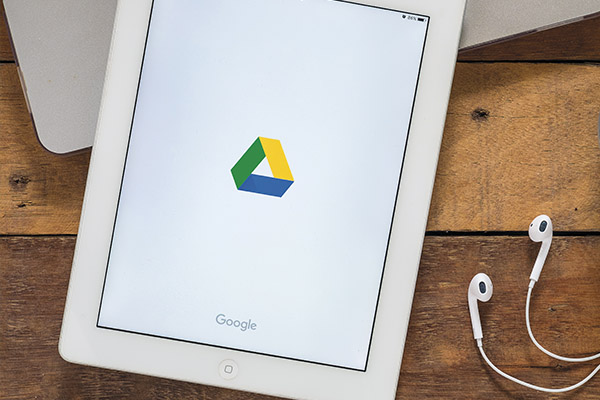
There are no comments
Add yours